Product comparison
No products to compare
Select several products to compare with each other.
Downloads
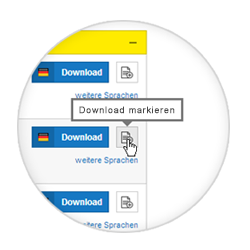
No downloads marked
Highlight multiple downloads to conveniently load these as Zip file.
to the download center
Personal contacts
Personal consulting
VEGA Grieshaber KG
Am Hohenstein 113
77761 Schiltach
Germany
Tel.: +49 7836 50-0
Fax: +49 7836 50-201
info.de@vega.com
www.vega.com













Close